The Ultimate Guide to Selling Your First Digital Product with Gumroad [2024]
Gumroad is one of the most well-known platforms for selling digital products. But how do you know if it’s the right choice for you?
In this post, I’ll share how to get up and running with Gumroad plus additional pros and cons so that you can decide if you want to give it a try.
Wondering about other tools for creating, launching and marketing your first digital product? Get my 2-page resource guide with a round-up of the best tools 👉
An overview of Gumroad
Gumroad is an e-commerce platform that allows you to sell digital products, courses and tutorials, ebooks, memberships, physical goods and bundles.
Some of my favorite features are:
- It’s very easy to get started and because it’s a well-known platform, people know what to expect! You may have even purchased a product from Gumroad in the past, and if that’s the case, you already have a Gumroad account
- Payouts occur weekly as long as you have a minimum balance of $10. Learn more about getting paid
- A bit more advanced, but I’ve been using their workflows and emails/posts feature and think it’s pretty cool
But there are a few drawbacks:
- Fees are a bit high compared to other platforms — all sales incur a 10% Gumroad fee + 2.9% + 30¢ credit card fee. If you connect Stripe or PayPal, there’s still a 10% fee, but the other fees are assessed with Stripe or PayPal
- Taxes are complicated but Gumroad does a little to help. Learn more about sales tax on Gumroad
- I don’t love how $0 products are shown. The label says Name a fair price and I wonder if that discourages people from actually getting a free product. I’ve seen people put Free in the title and also make a note at the end of the description reassuring people that it is a free product

I’ve been using Gumroad personally since the end of 2022 to sell templates for The 12 Week Year. I chose Gumroad because it was easy to get up and running, plus there are no ongoing fees. I didn’t want to invest in a platform in case I didn’t make any (or enough sales). I continued to use it so that I could share the details with you in this post and corresponding YouTube live!
You may want to check out these relevant podcast episodes:
- Episode 10 — Reflecting on my first “failed” digital product (using another platform)
- Episode 29 — Selling templates, the story of my second digital product (using Gumroad)
- Episode 50 — What’s the best sales platform for my digital product?
Create an account
If you’ve ever purchased anything from Gumroad before, you already have an account! (See past purchases in your Library.)
Otherwise, the very first step is to create an account. Visit gumroad.com and click Start Selling to sign up for a new account. Enter your email address and choose a password OR login with Facebook, Google, X (Twitter) or Stripe. Click Create account.
From there you’ll be taken to the Dashboard where you can see the six steps to get started. Of these, I think all are vital except getting your first follower and sending out your first email blast. Those are just nice if you plan to use those features.
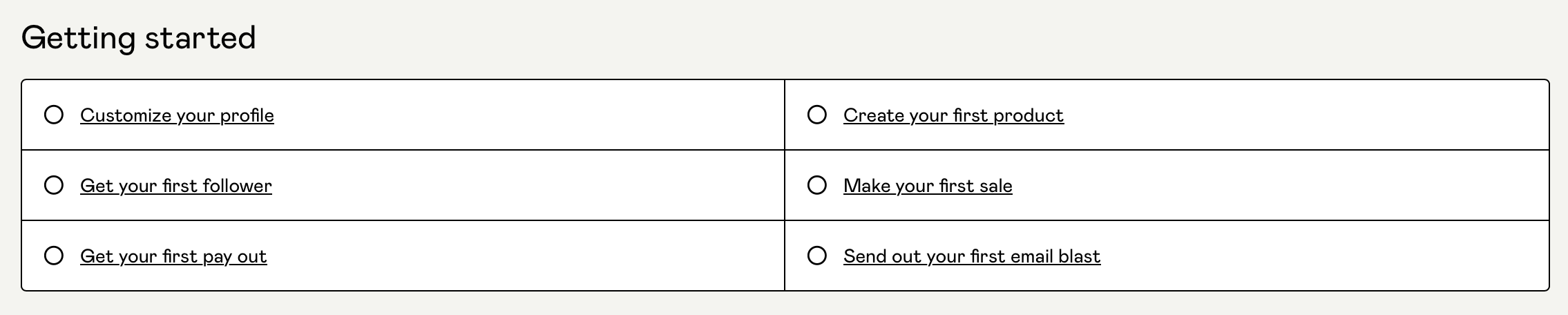
Also don’t forget to head to your inbox and confirm your email address.
Customize your profile
The first step is to customize your profile:
- Choose a username or use the one Gumroad provides. This is how people will access your store — username.gumroad.com
- Enter your name and bio
- Choose a logo (at least 200×200), visible next to your name in your profile and product pages. In the past, I have used my headshot here
- Connect to X (Twitter) if you have it
- Choose from one of the six font sets, plus choose background and highlight colors
Here’s an example of what these choices look like on my Gumroad site, renemzw.gumroad.com.
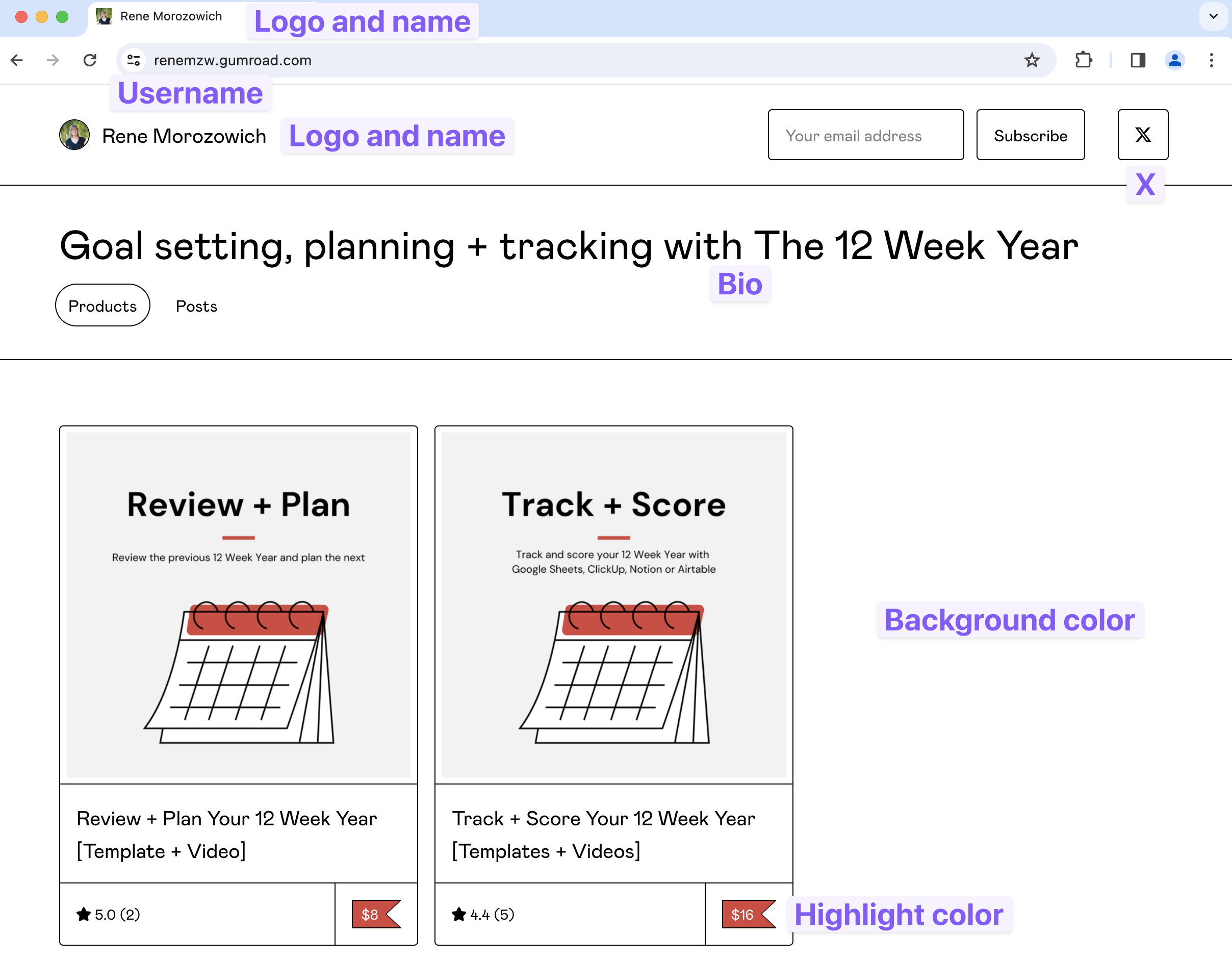
Create your first product
From here, you can create your first product. There are three steps to creating the product — specifying the details, adding the product content and sharing the product.
Specify the product details
The first part of creating your product is customizing what appears to the potential customer. This includes type of product, name, description, price, images and options.
Enter the name of the product, choose what type of product you want to sell and price your product.
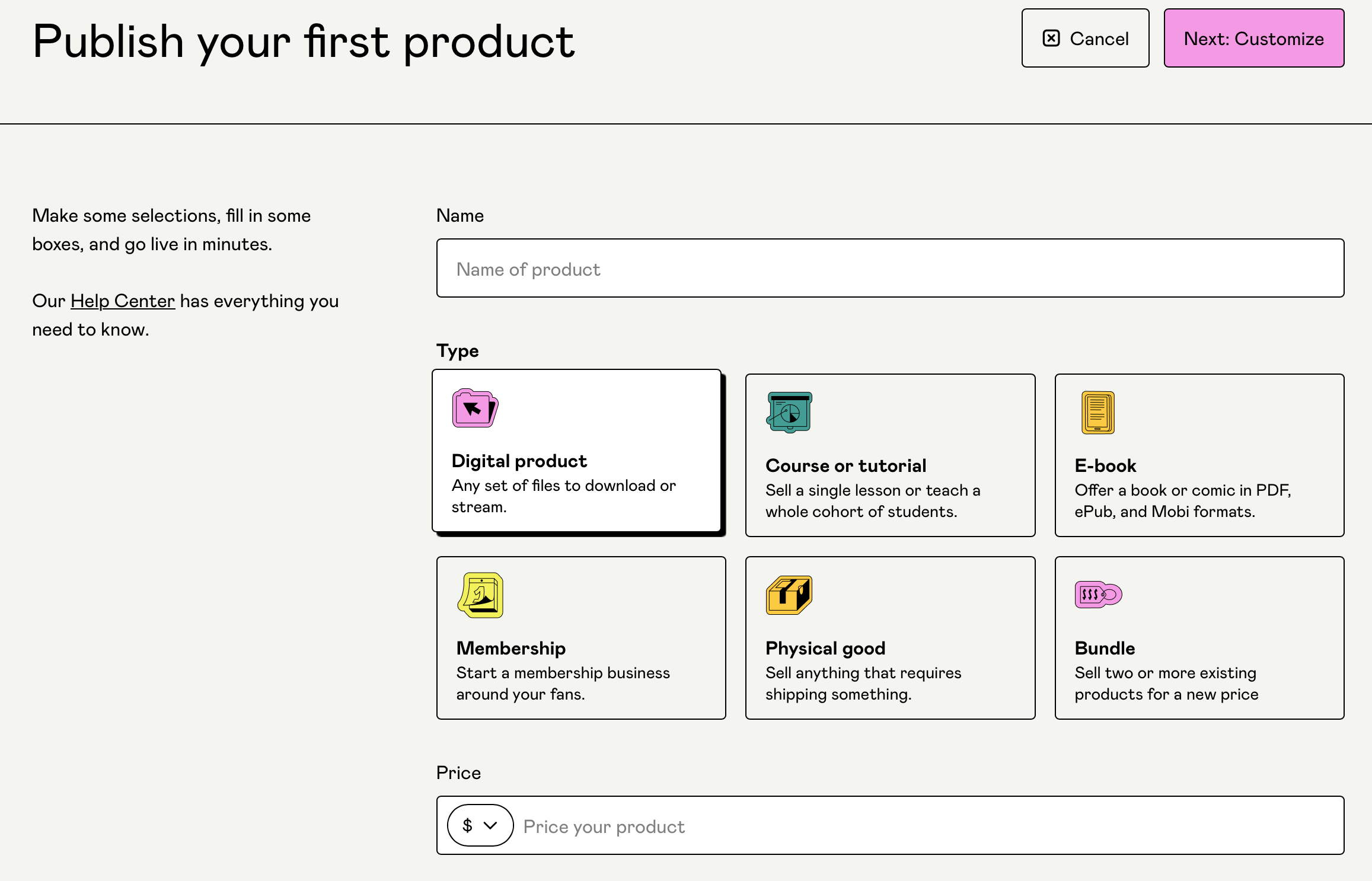
Click Next: Customize to customize the details of your product.
- Name — enter the name of the product
- Description — enter a description of the product
- URL — customize the URL of the product listing
- Cover images/videos — upload at least one cover image (at least 1280×720). You can also use external links here. These are shown on the product listing page
- Thumbnail — upload one thumbnail (at least 600×600). This is shown on your profile with other products
- Call to action — choose from one of the three calls to action: I want this!, Buy this or Pay. If you have more than one product, the call to action may say Add to cart
- Summary — enter a summary of what the customer will get (optional but recommended)
- Details — call out some additional details (optional)
- Integrations — invite your customers to Circle or Discord (optional)
- Price — customize the price further
- If you enter 0, the toggle for Allow customers to pay what they want will be turned on
- You can enter a suggested amount
- If you enter a price greater than 0, you can still allow customers to pay what they want if you like but you don’t have to
- Variations — enter variations of the product (optional)
- Settings — specify additional settings like limiting product sales, allowing customers to choose a quantity, showing the number of sales on your product page, marking a product as an e-publication for VAT purposes and specifying a refund policy for the product
View a live product or see the screenshot below to see how each option shows.
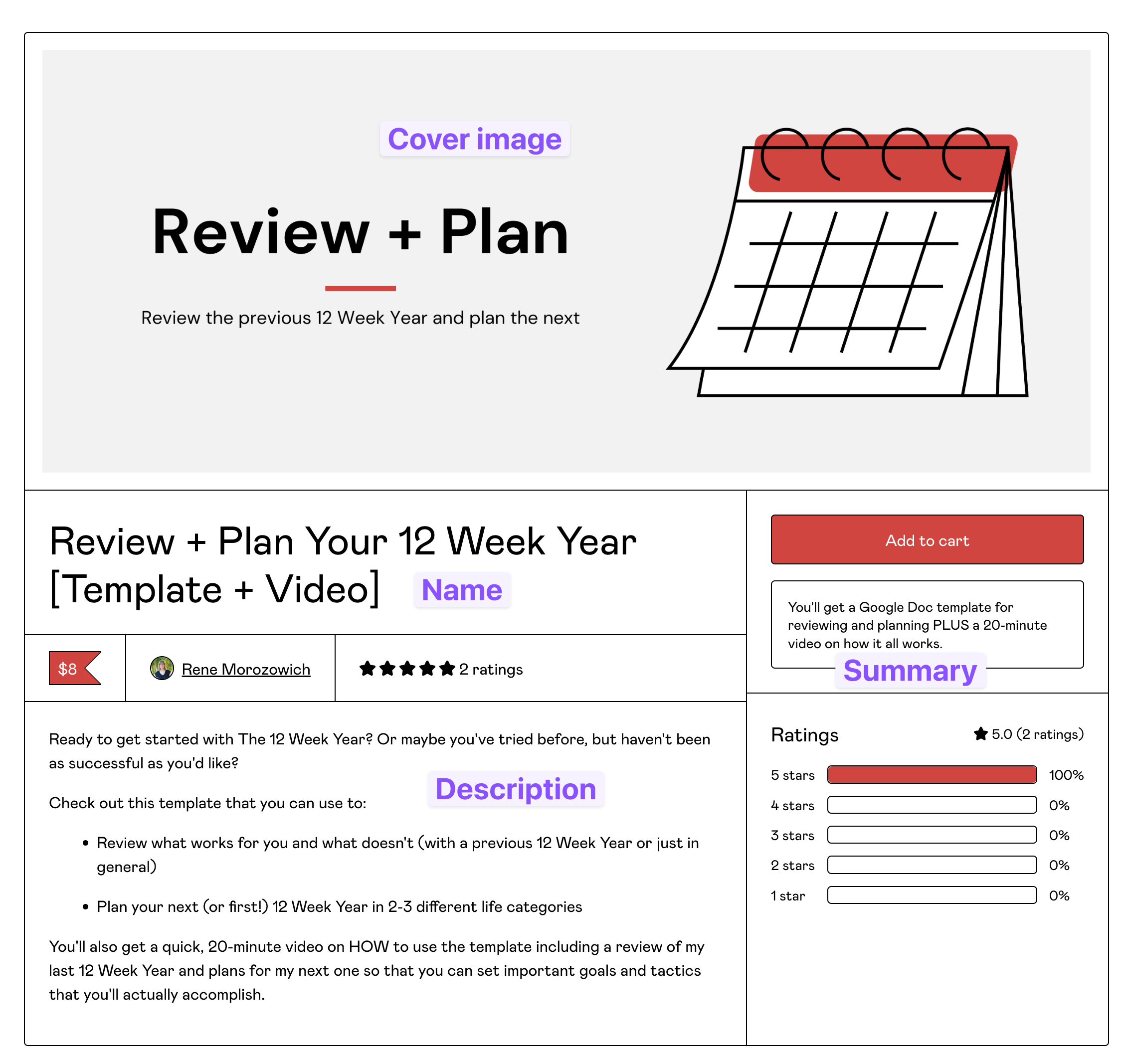
Click Save and continue to go the next step.
Create the product content
Now that you have the product listing created, you can add what the customer actually gets when they purchase the product.
Enter the content you want to sell. Upload your files or start typing. You can also add buttons, links, images and pages.
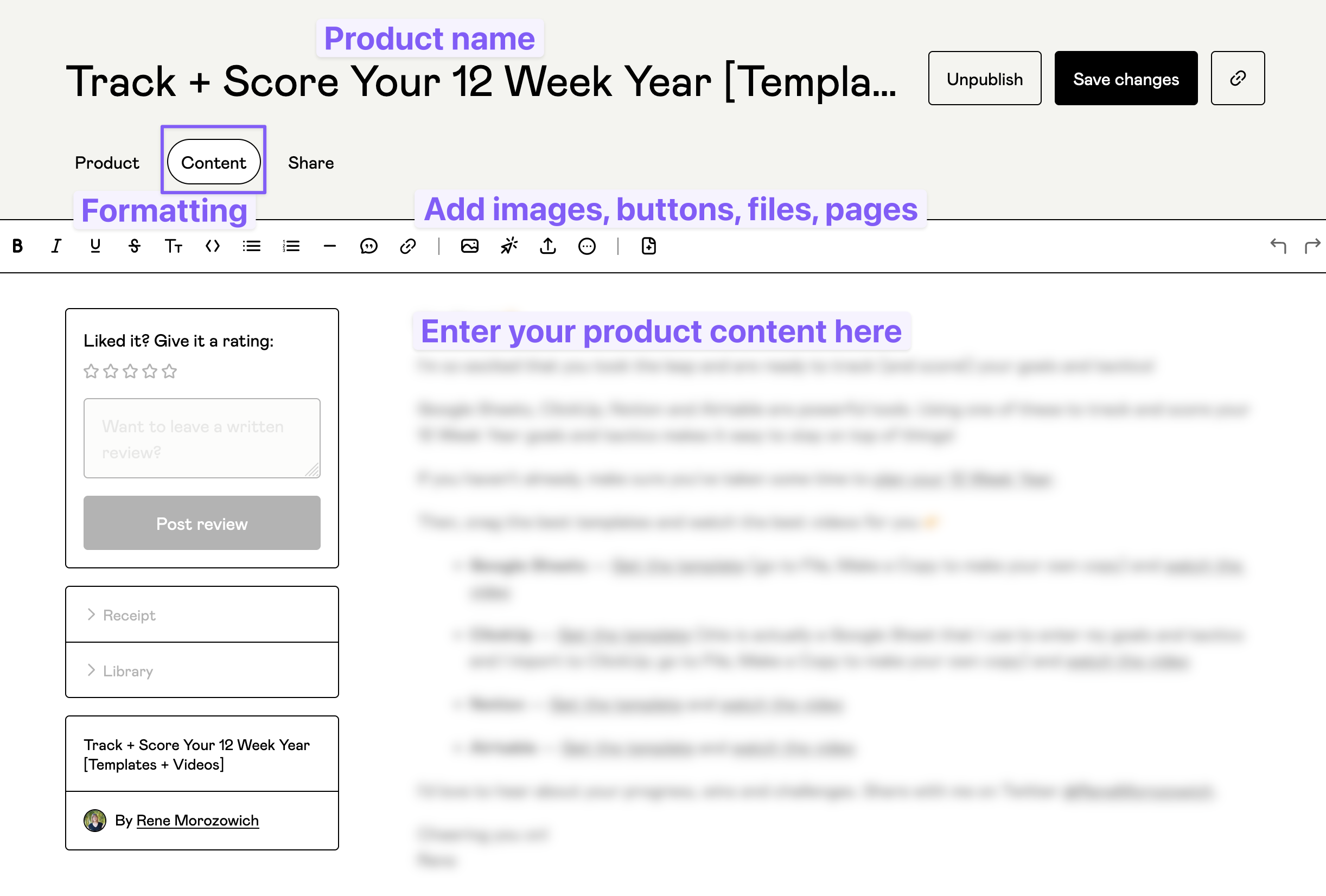
Click Publish and continue.
Share the product
After you’ve created the product details and content, there are several ways you can share your product.
- Links — get links for social media, email or your website
- Gumroad Discover — choose a category to allow Gumroad to recommend your products to prospective customers
- Profile — specify where the product should show on your profile
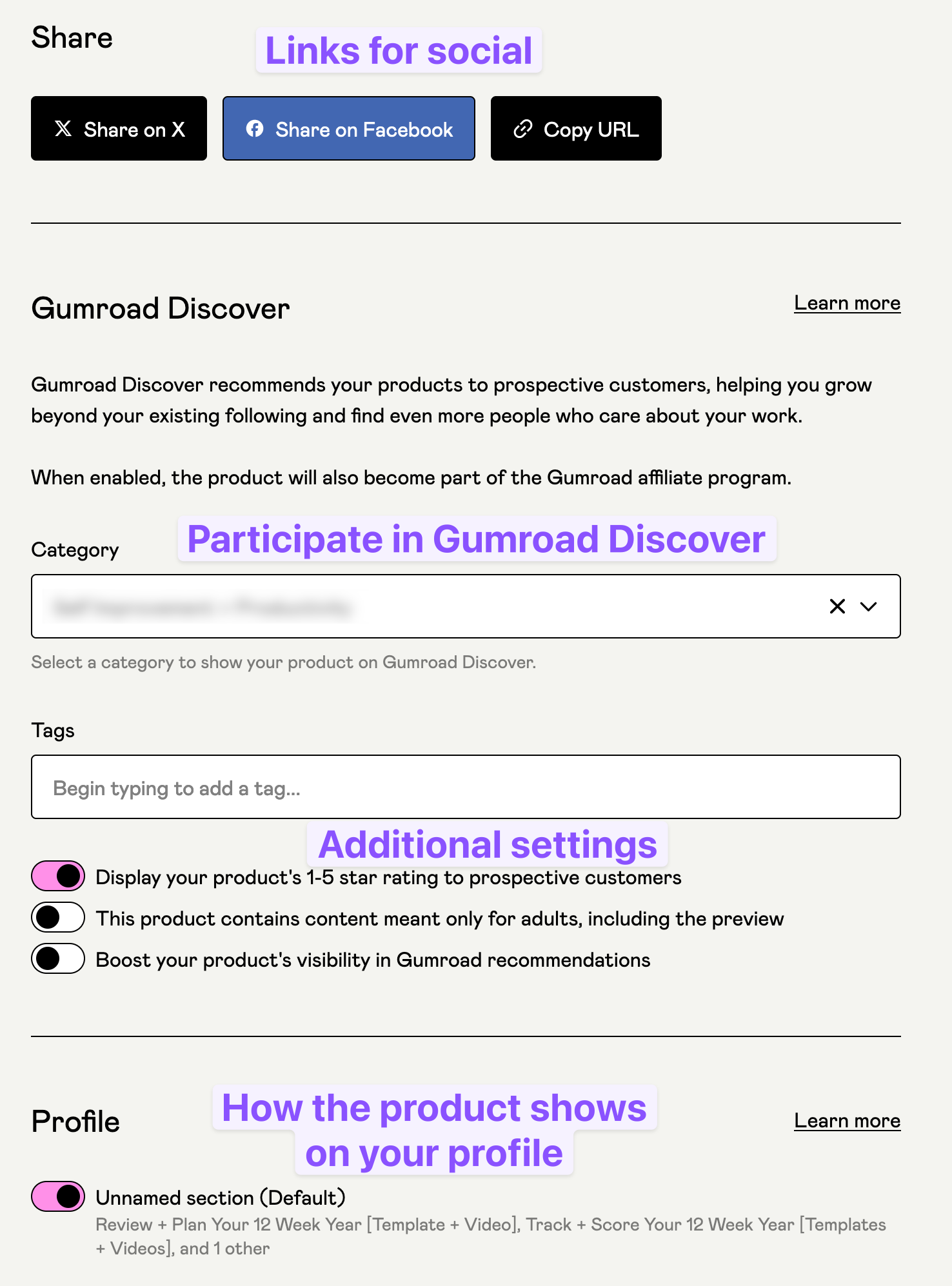
Configure your settings
Now that your product is created, configure your settings.
- Settings — your email address, notifications, your language/time zone/currency as well as sales tax settings
- Profile — you’ve already filled out the Profile tab above
- Team — don’t worry about Team members unless you have any
- Payments — we’ll talk about Payments below
- Applications — if you connect any applications (like Zapier) to Gumroad, you’ll see these listed here
- Password — if you want to change your password
- Third-party analytics — add a Facebook tracking pixel and link your Google Analytics properties to track your visitors. You can also add custom JavaScript snippets to pages in the checkout flow
- Advanced — here you can add a custom domain, mass-block emails, opt out of the Gumroad Affiliate Program, do some really advanced stuff and delete your account
Payments
When you first visit the Payments tab, you’ll be prompted for your location. You’ll also need to specify that you have a valid ID, proof of residency and if you’re signing up as a business, proof that it’s registered in the country you specified.
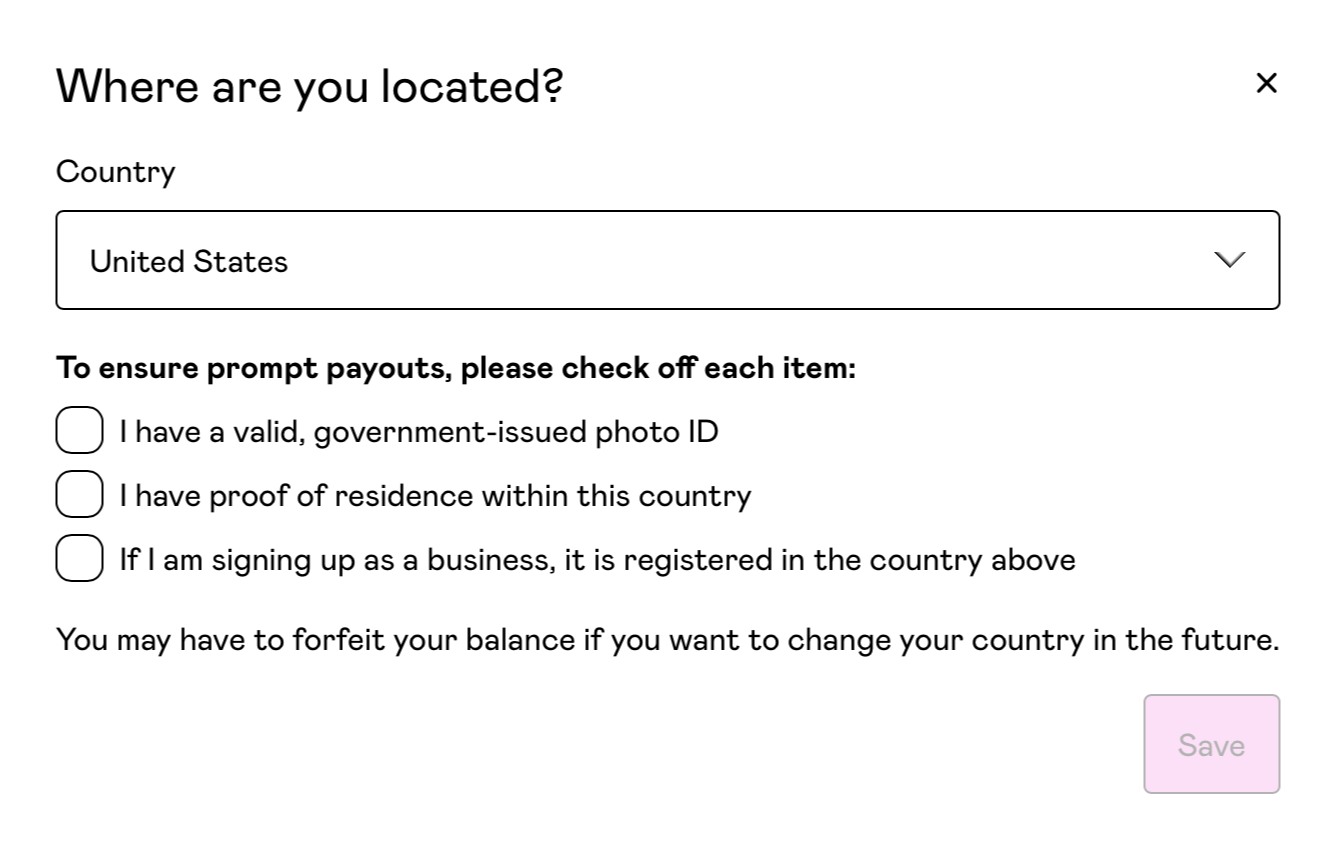
Then you can choose how you’d like to receive payouts. The options include your bank account, your debit card, Stripe or PayPal. See the notes about specific country limitations. Follow the steps once you choose an option to set up payouts.

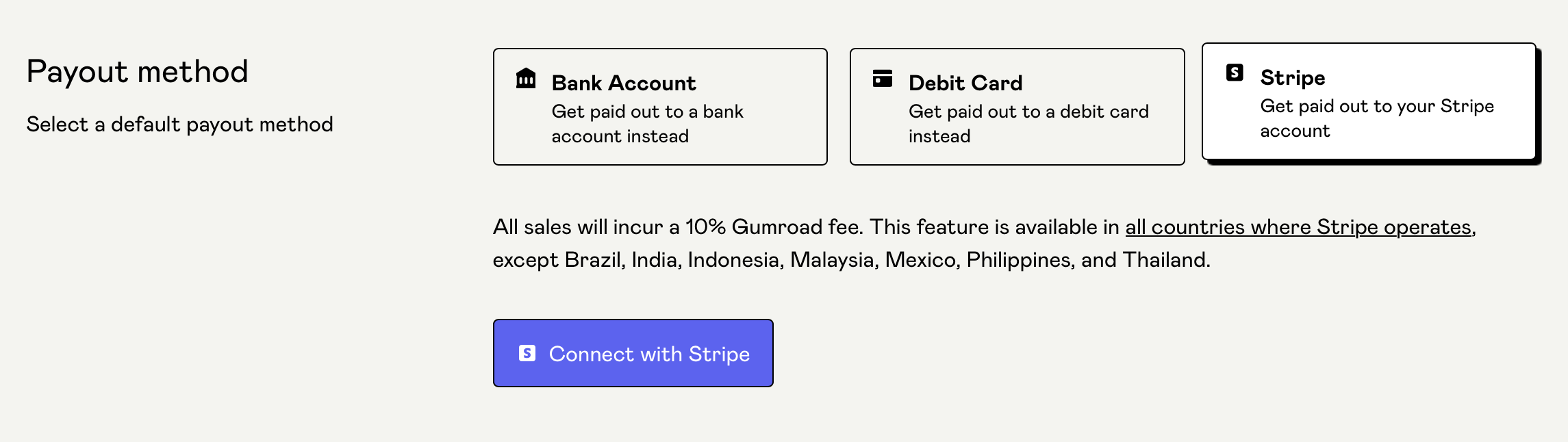

Additional options
There are a few other areas of Gumroad that you may want to investigate!
Discounts
To create discounts, go to Checkout, Discounts. Here you can name your discount, enter a code (or use a generated one), specify which products the code applies to, specify the type of discount (percentage or fixed amount) and set limitations on the code.
I always recommend either limiting quantity or the validity period of any discounts you create.
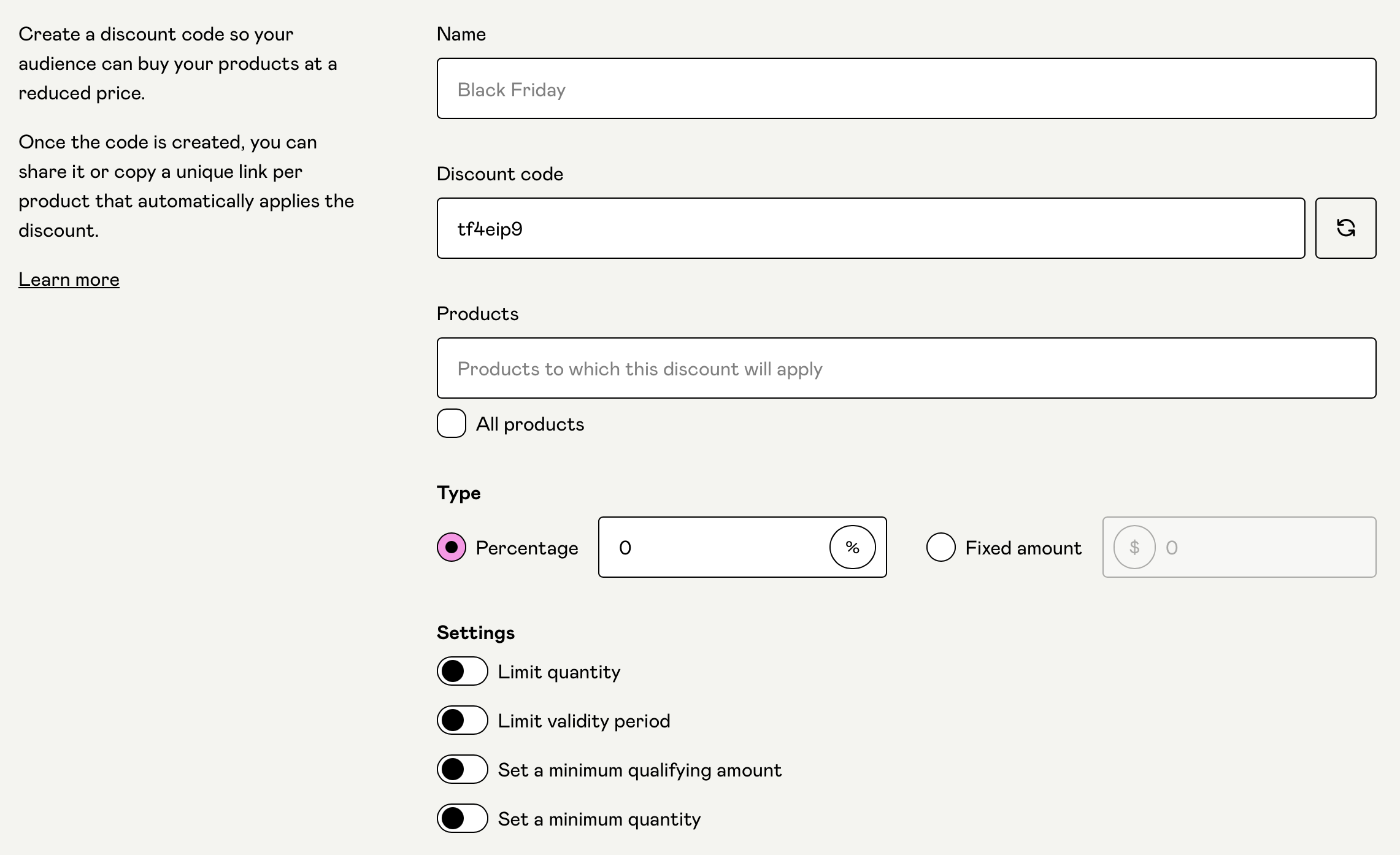
Checkout
You can also customize the checkout form by adding custom fields, adding a discount code field and turning on specific types of recommendations.
Workflows
When you’re selling digital products, your sales platform will email the customer a receipt and the content, but it’s great to follow up with additional emails to nurture your customer to do the next thing.
You can connect your email marketing platform with Zapier, but you can also use workflows right in Gumroad.
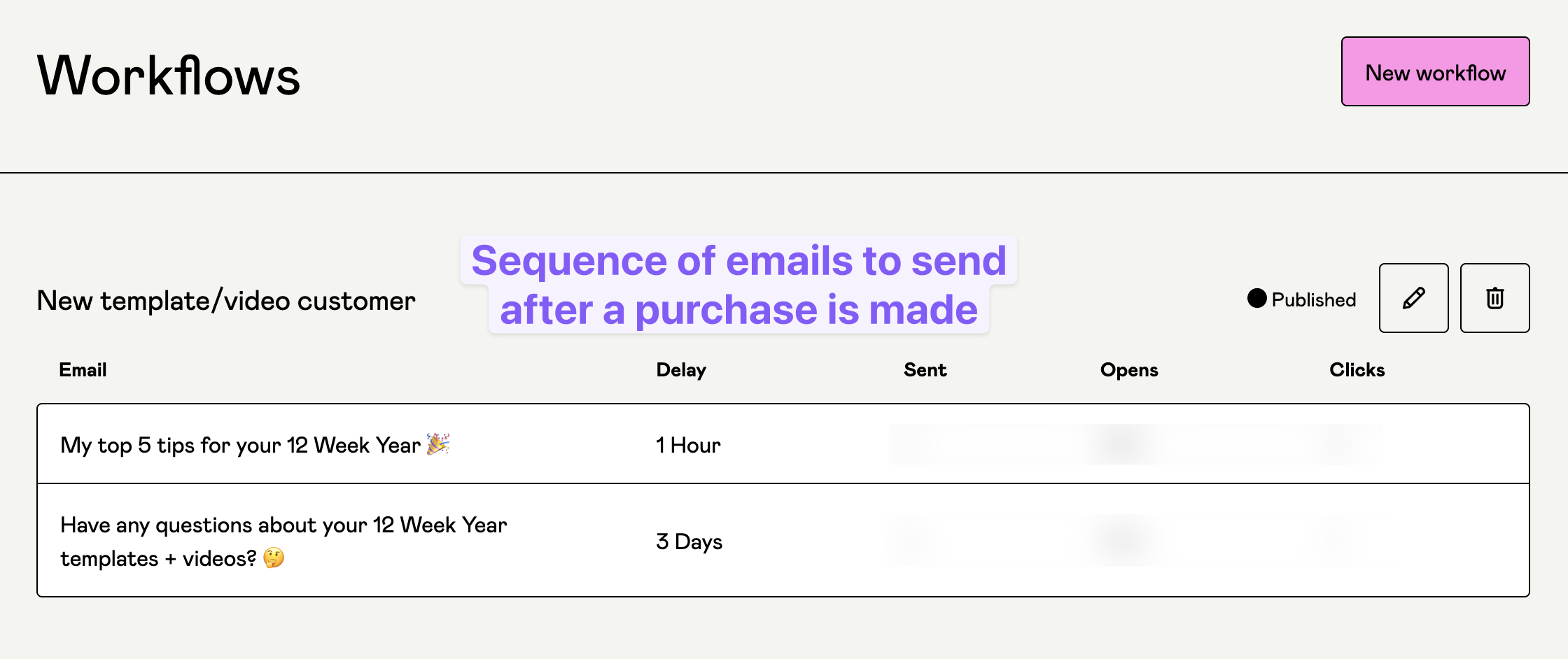
In this example, I am sending an email one hour after someone purchases a specific product and then another three days later.
Emails are sent from yourusername@creators.gumroad.com, so there’s no additional authentication needed with your domain.
Emails, posts and subscribers/followers
You can also send one off emails to your customers or followers. When you go to compose a new email, you can choose:
- Audience — everyone, followers only or customers only
- Channel — send to email and/or post to your profile
- Products — hast not yet bought a specific product or products
- Dates — I’m actually not sure about this one
- Engagement — if you want to allow comments or not (on the post)
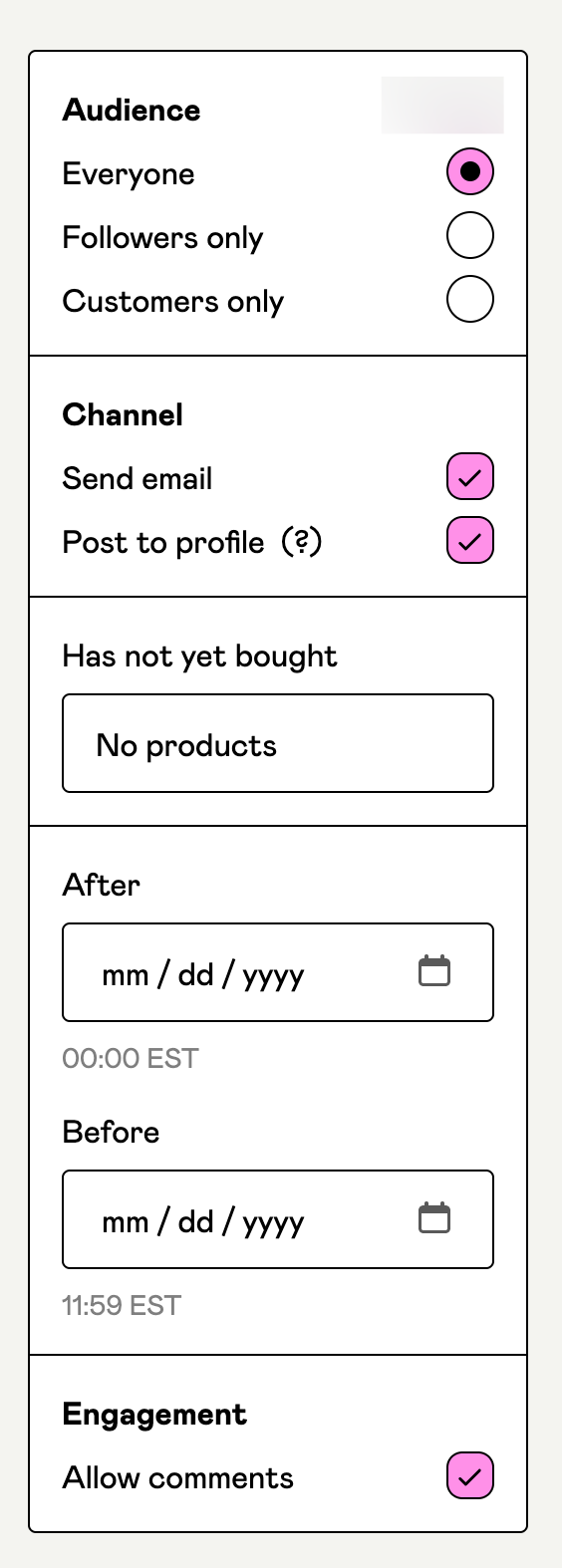
To get people to subscribe, send them to your subscribe page (yourusername.gumroad.com/subscribe). Here’s an example.
Here are some emails I’ve sent to my followers only.
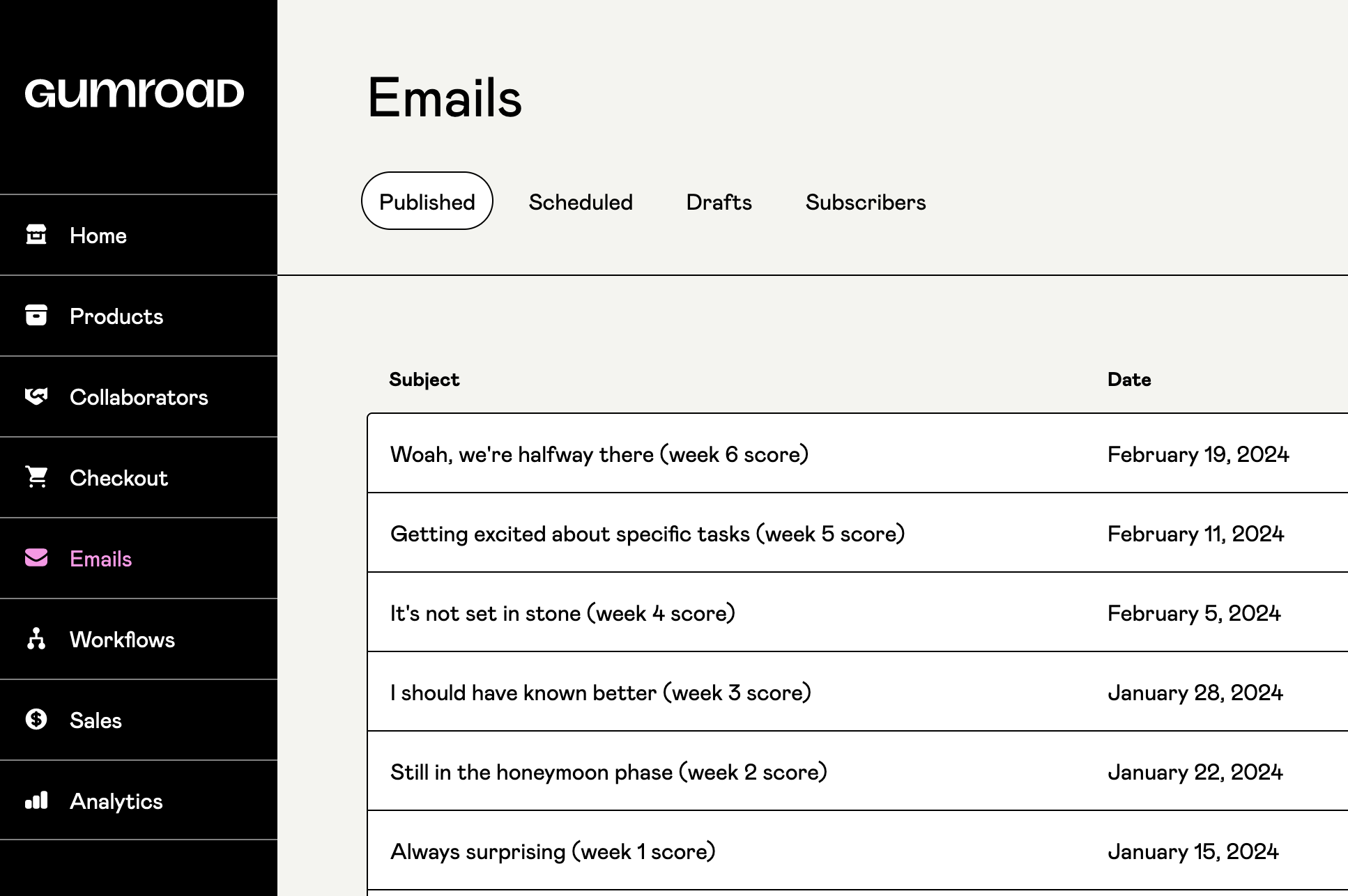
I also set these to publish as posts for followers.
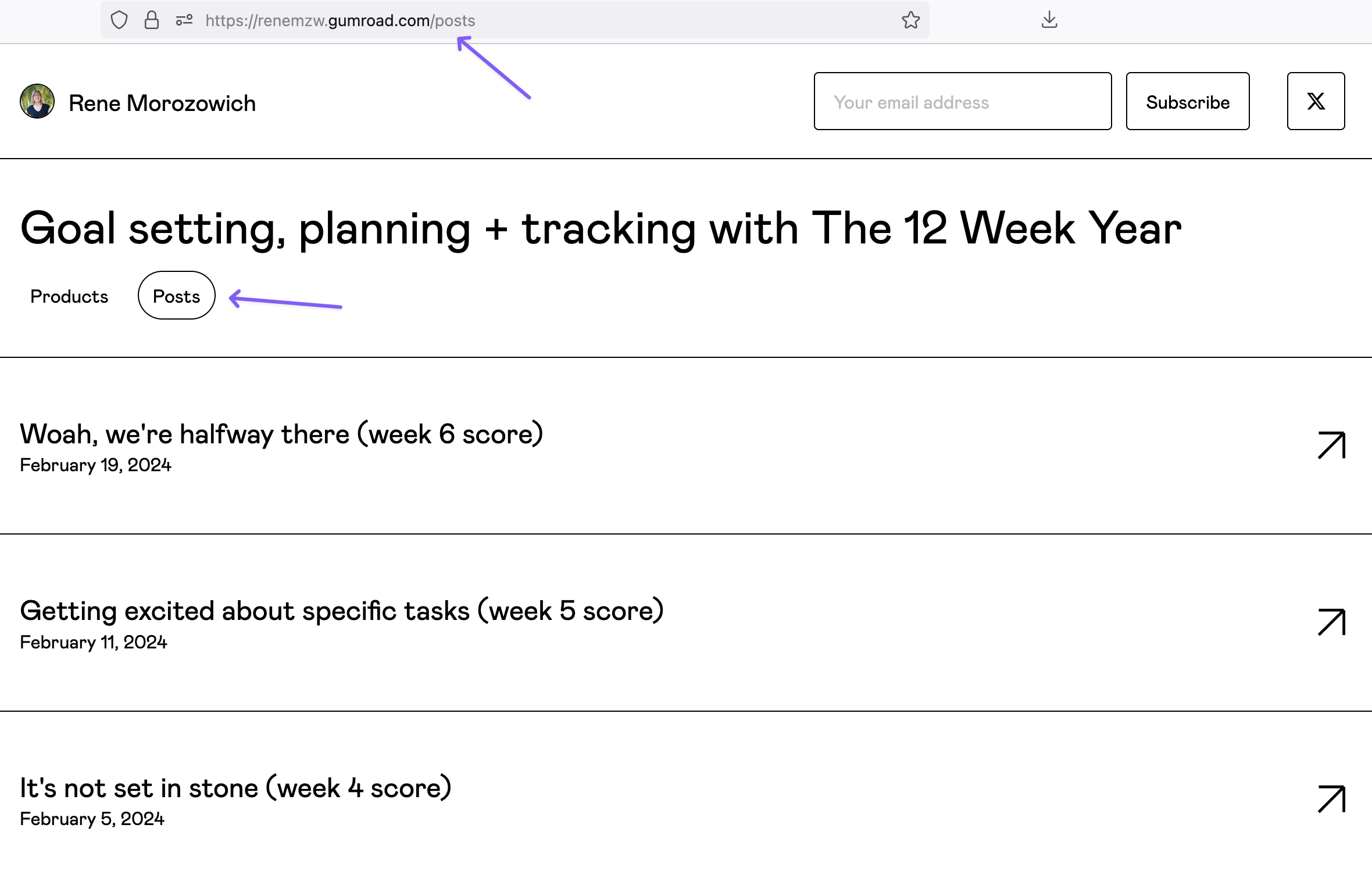
One thing I don’t love is that there’s no way for a customer to become a follower/subscriber in the checkout flow. I don’t want to send customers marketing emails unless they specifically opt-in, so I have been asking people to also subscribe to get additional emails. As you can probably guess, there are way less subscribers than customers because it’s an extra step for people to sign up.
I have talked with Gumroad about this and they don’t seem to share my concern. 😆
Affiliates and collaborations
Now that you have the basics of Gumroad down, you could also look into becoming an affiliate or collaborating with another creator.
Example profiles
It can be helpful to look at other Gumroad stores to get ideas! Here’s a quick list of profiles I have come across. Including them here is not an endorsement; I simply want to share some profiles and products so you can see how people are using the platform.
- Rene Morozowich (me)
- Emily Ryan Emails
- Minimalist Hustler
- Amy Santee Career Strategy & Coaching
- Lex Roman
- Sue-Jan Noreiga
- Erin Flynn
- Amna (she’s also using the posts feature!)
- Tom Hirst
- Steve Morgan (steviephil)
- Mytogblog
YouTube video
Rather watch a video? Check out this recent YouTube live I held all about selling digital products with Gumroad.
Final thoughts
Gumroad can be a great option if you’re just getting started with digital products, especially to test out if your product is viable. it’s a quick setup and you only pay if you sell a product.
Check out their documentation for answers to all of your questions and follow them on Twitter or Instagram.
If you have questions about creating, selling or marketing digital products, get in touch!
Wondering about other tools for creating, launching and marketing your first digital product? Get my 2-page resource guide with a round-up of the best tools 👉